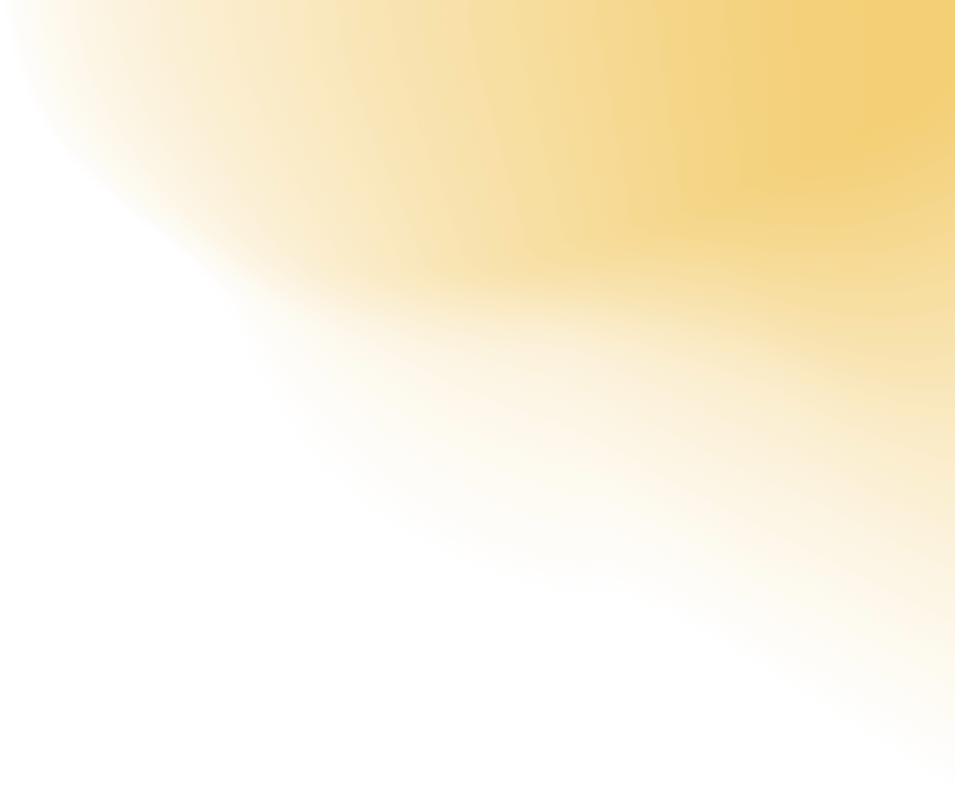




In this section of video complete presentation of parent’s login and view student Attendance, bus schedule and bus contacts.
In this section of app parents can get notification of a child operations on behalf of Arab Falcon Bus staff.
We enhance our logistics operations by relieving you of the worries associated with freight forwarding.
In this section of video complete presentation of student accounts like payment receipt and invoice..
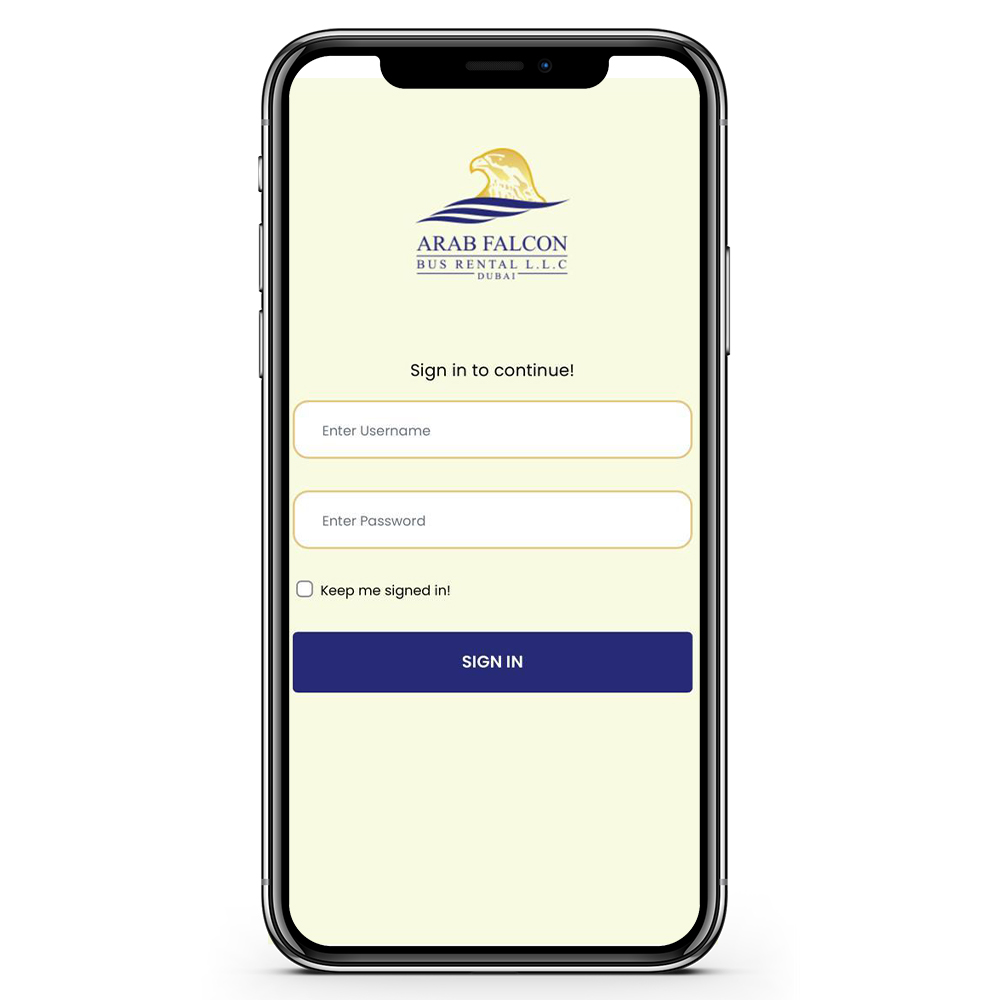
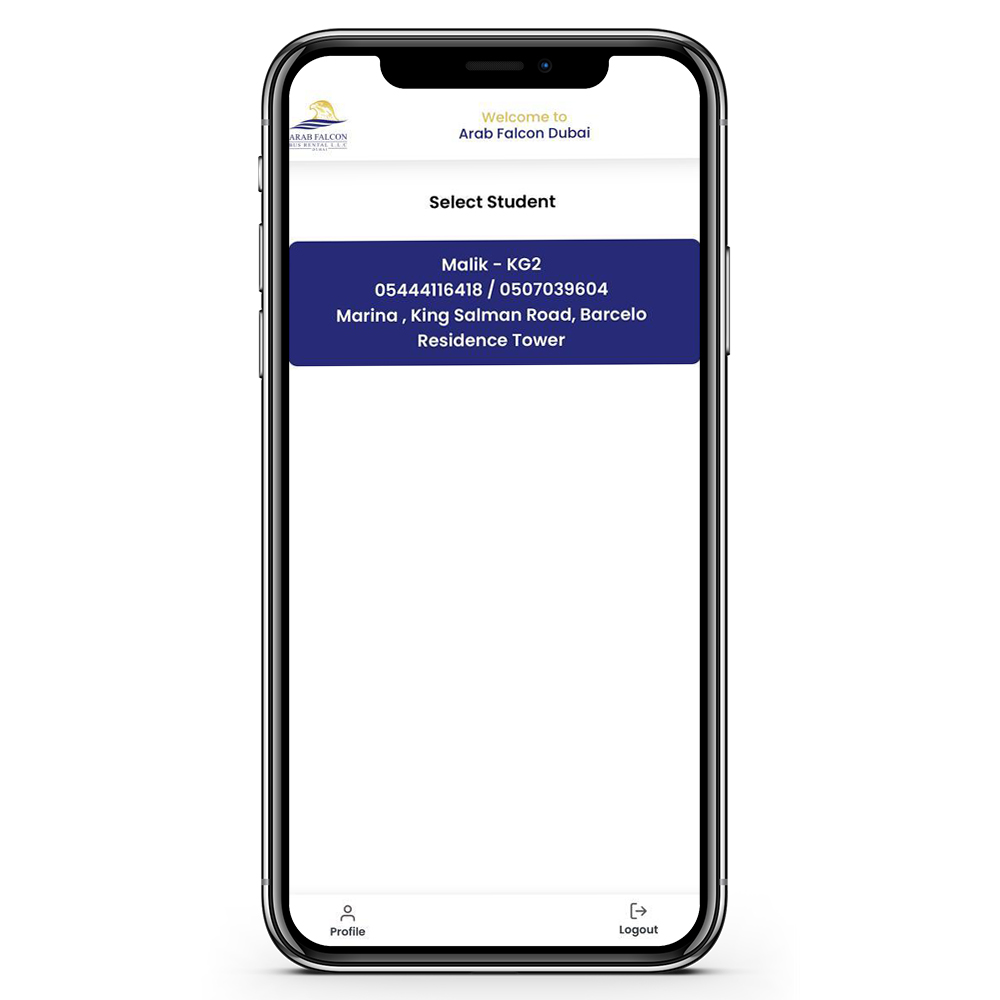
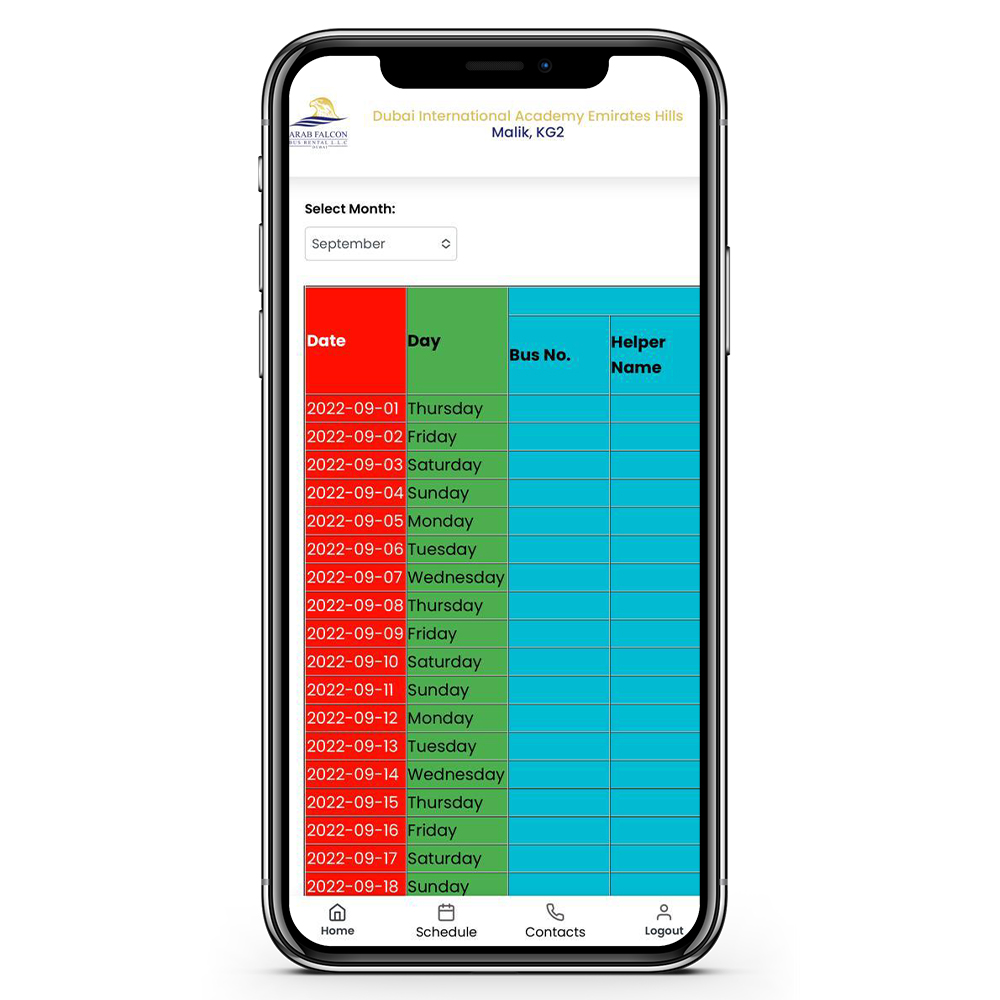
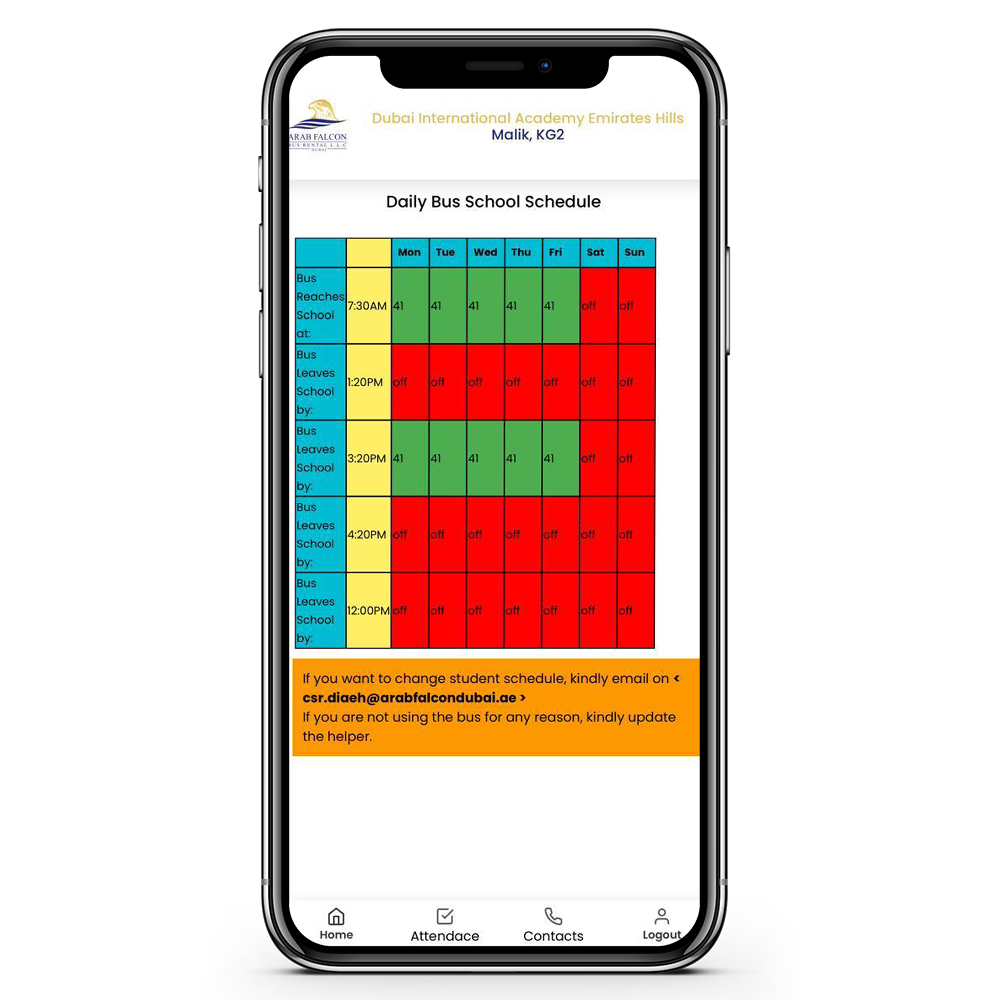
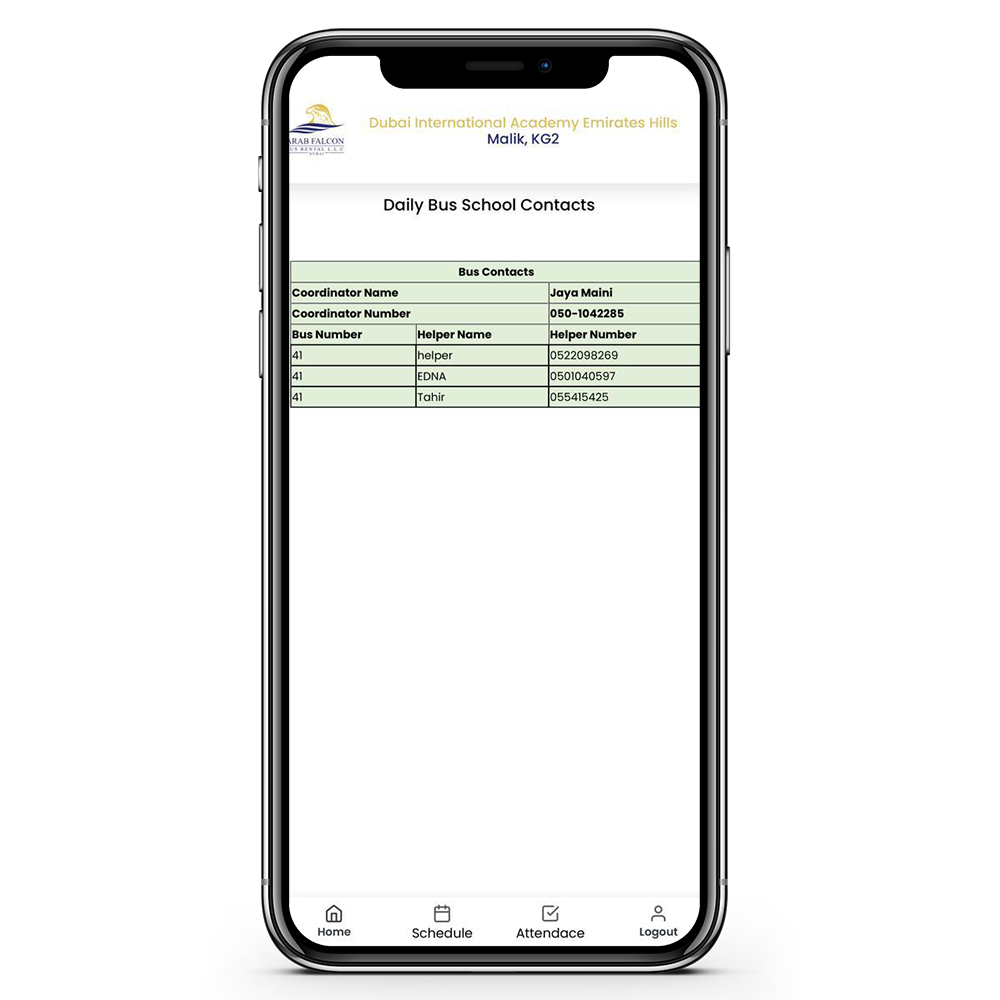
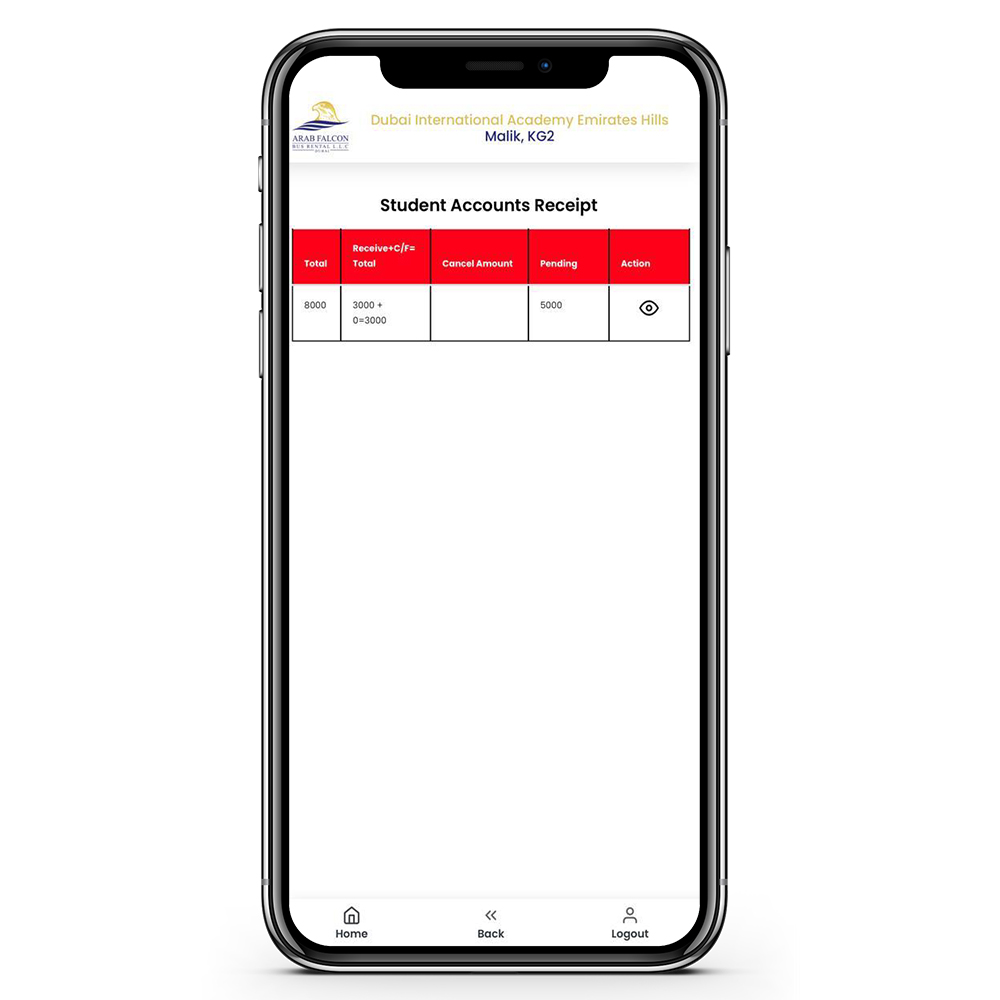
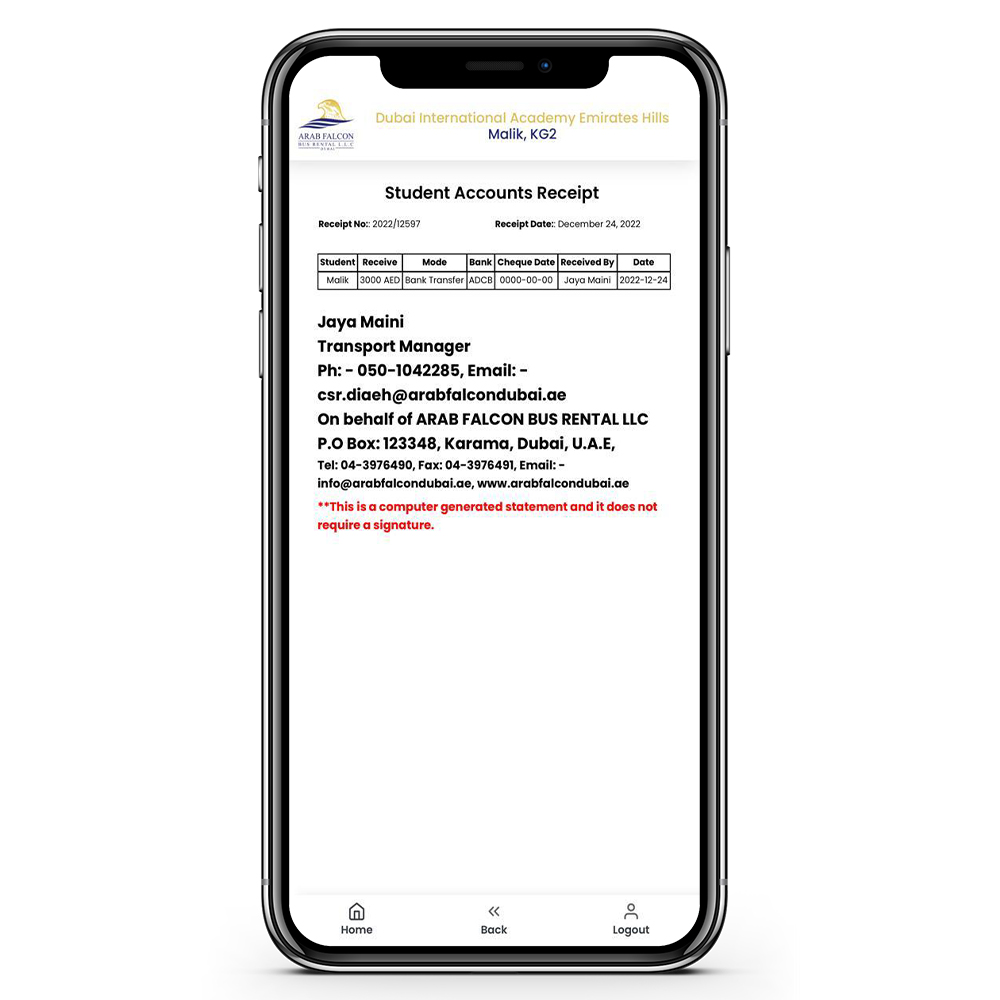
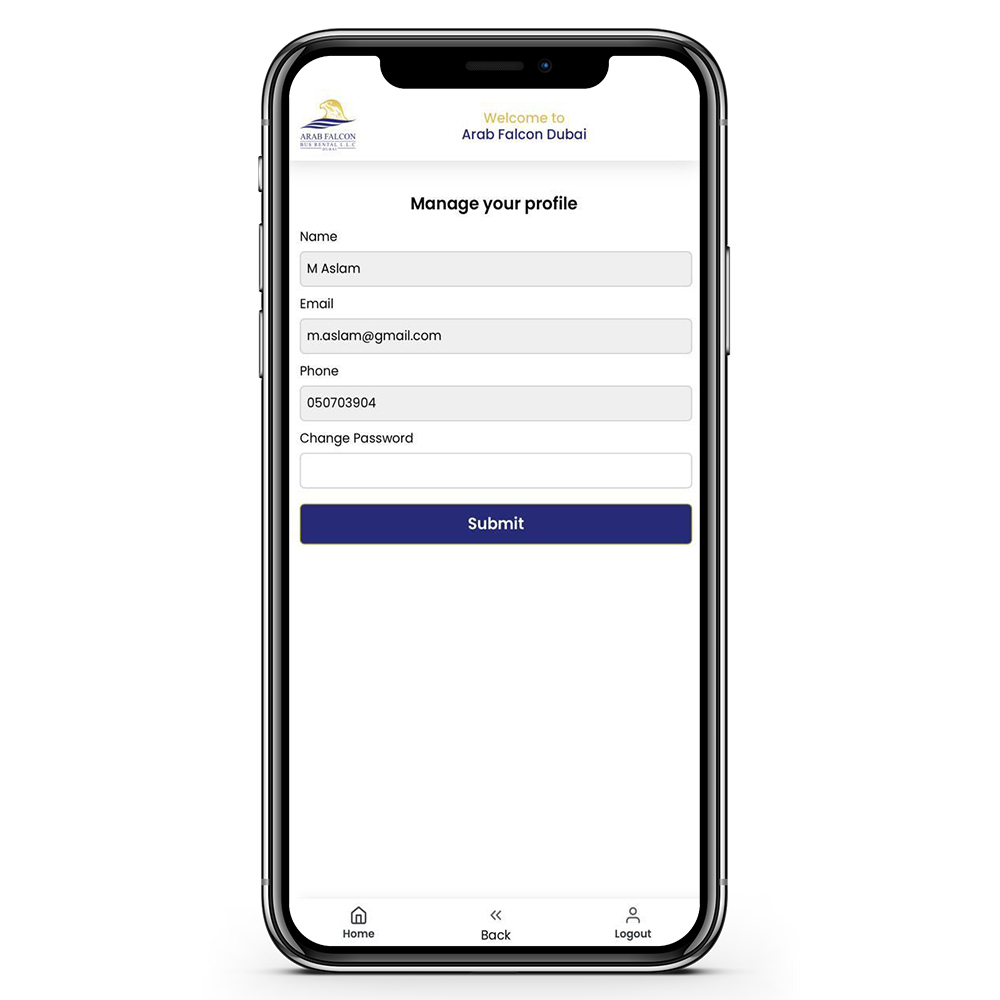
WhatsApp us
